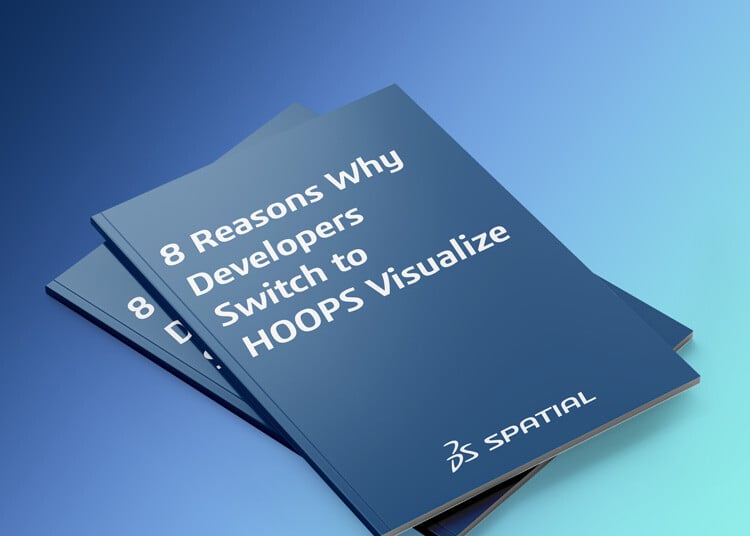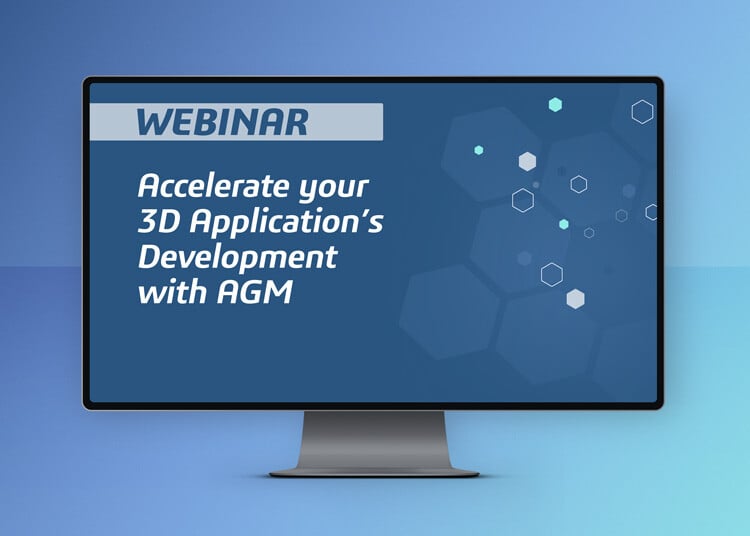3D Modeling
We’re proud to have pioneered the development of geometry kernels with ACIS. Today, we offer solutions to support your 3D geometry representation needs. Whether you require a continuous or discrete B-Rep modeler, we have a solution for your application’s specific needs.
Read more-1.webp)


%20files.jpg?width=609&height=171&name=AutoCAD%20opens%20STEP%20(STP)%20files.jpg)